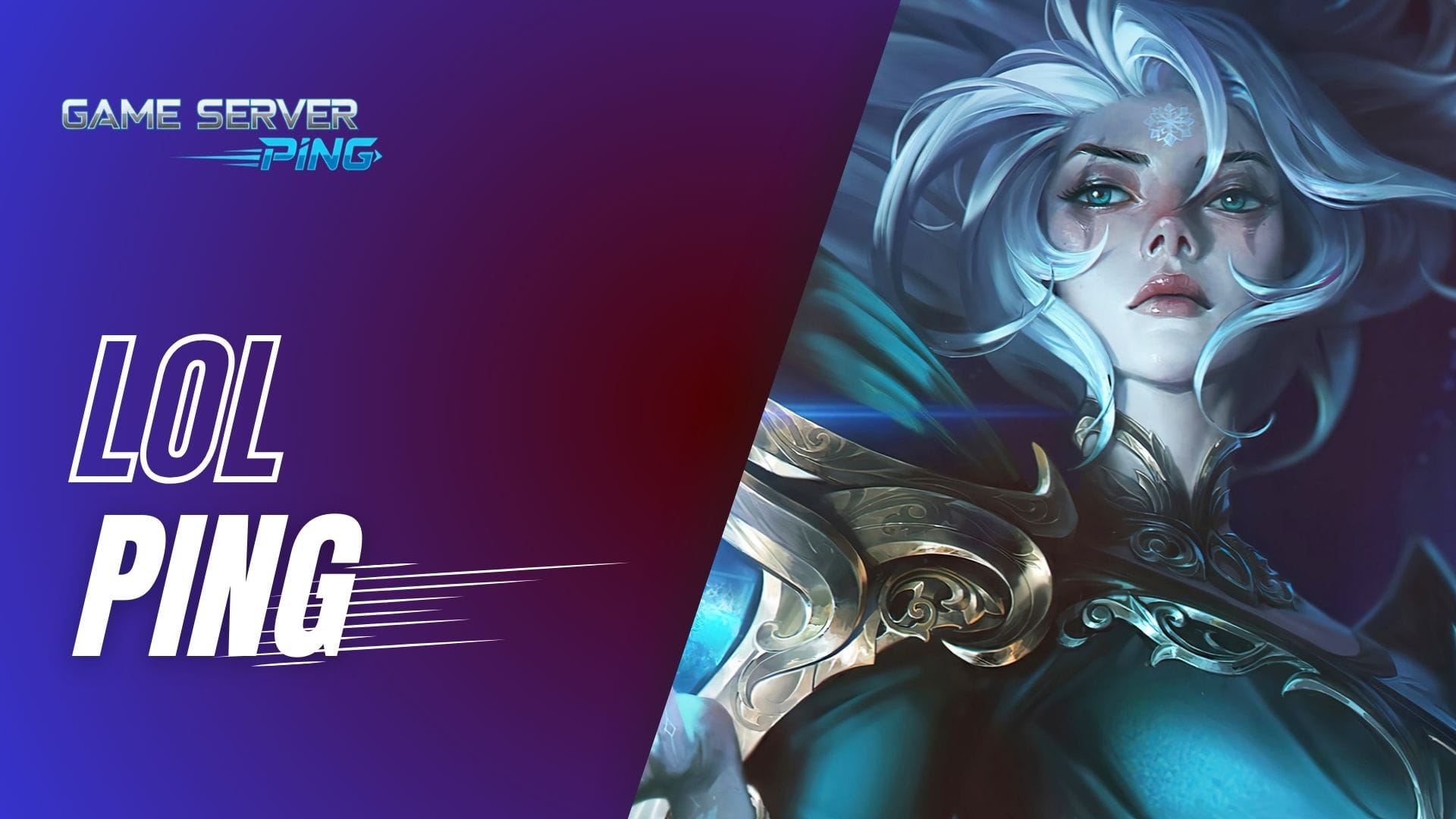Now Reading: Minecraft Server Status Checker with Ping Test Live
- 01
Minecraft Server Status Checker with Ping Test Live

Minecraft Server Status Checker with Ping Test Live
Minecraft thrives on smooth online gameplay, but whether you’re exploring survival worlds with friends or competing in fast-paced minigames, the quality of your experience depends on the stability of the server you connect to. Sudden downtime, lag spikes, or high latency can disrupt a session instantly. That’s why a Minecraft server status checker has become an essential resource—it allows players to confirm a server’s health in real time and avoid wasted time or frustration.
Why Minecraft Players Rely on Live Server Status Tools
For Minecraft players, knowing whether a server is online, stable, and responsive is a game-changer. A dedicated tool prevents wasted attempts to join servers that are offline or overcrowded. This is especially valuable on busy hubs like Hypixel or community-based servers where slots are limited. By running a Minecraft live ping check, players can immediately see if they’ll enjoy a smooth session or face issues such as high ping, rubberbanding, or lag.
Streamers, content creators, and competitive players benefit even more from real-time monitoring. High latency directly impacts reaction times, which can decide the outcome in mini-games or PvP battles. With instant feedback, gamers can skip unstable servers and quickly switch to ones offering better performance.
How This Minecraft Server Status Tool Simplifies the Process
The tool makes checking server health easy—simply enter a server address, like play.hypixel.net, and the system fetches detailed results. Unlike Mojang’s general status page, this checker gives real-time insights, including:
- Server IP and Port information
- Online or Offline status indicator
- Version compatibility for Java Edition
- Current and maximum player counts
- Live ping test with minimum, average, and maximum values
All of this is displayed in a clean, easy-to-read format. Players no longer need to guess or log in blindly just to find out that a server is unstable.
Check Your Minecraft Server Status By Adding IP or Domain with Live Ping
Minecraft Server Status Checker and Ping Test Live (Java + Bedrock)
Check your Minecraft server’s live status and ping in real time. Supports both Java and Bedrock editions.
- Status-
- IP-
- Port-
- Version-
- Players-
- Live Ping-
Quick Overview of What You’ll See in the Tool Results
When you begin testing, the results update continuously, letting you monitor server performance over time. Here’s what you can expect:
- Status Indicator: A clear “Online ✅” or “Offline ❌” display
- Connection Details: IP address and port for quick reference
- Game Version: Compatibility details for Java Edition users
- Players Online: A snapshot of active players compared to max slots
- Ping Results: Minimum, average, and maximum latency values for a full performance picture
For players who want deeper troubleshooting, pairing this tool with an internet speed test for online gaming helps identify whether issues are server-related or caused by their own network connection.
In short, this Minecraft server status and ping checker isn’t just for casual gamers—it’s a practical tool for server owners, competitive players, and communities hosting events. With live, accurate results, players always know what to expect before joining a world.
Understanding Minecraft Server Status Checks
When players talk about Minecraft server status, they’re usually referring to whether a server is online, accessible, and capable of supporting gameplay without interruptions. This status goes beyond a simple “up or down” check—it provides insights that directly affect your in-game experience.
What Does “Server Status” Mean for Minecraft?
At its core, server status indicates if a Minecraft server is currently online and reachable. An online server means players can connect and join worlds, while an offline status means the server is either down for maintenance, experiencing technical issues, or unreachable due to network problems.
For Minecraft enthusiasts, checking server status is more than just curiosity—it saves time. Imagine trying to log into your favorite server only to encounter connection errors; with a Minecraft server status online checker, you know instantly whether the problem is on your end or with the server itself.
Difference Between Server Status vs. Server Performance
It’s important to distinguish between server status and server performance. A server may be online but still deliver poor performance due to overcrowding, unstable hosting, or regional distance. For example:
- Server Status tells you if the server is running.
- Server Performance tells you how well the server is running.
A status check might show a server as online, but if it’s overloaded with too many players, you could face long login queues or laggy gameplay. That’s why performance metrics such as player counts, version compatibility, and ping results are essential alongside simple status checks.
Why Ping and Latency Are Critical for Minecraft Multiplayer
For Minecraft multiplayer, ping and latency are the hidden factors that define how smooth your gameplay will be. Ping measures the time it takes for your connection to send data to the server and receive a response. Lower ping equals faster, more responsive gameplay, while high ping results in noticeable delays—commonly experienced as block lag, rubber-banding, or delayed combat actions.
This is why having a tool that not only checks Minecraft server status live but also shows minimum, average, and maximum ping values is so helpful. It lets you identify if lag is caused by the server itself or by your own internet connection. Players who face frequent ping spikes often combine a server checker with an internet speed test for online gaming to confirm if the issue lies in their network.
The same principle applies to other online games, whether you’re running a Fortnite server ping test or checking latency for Valorant or League of Legends. Ping and latency remain universal performance benchmarks, making tools like the Minecraft server tester essential for every multiplayer gamer.
How the Minecraft Server Status & Ping Tool Works
The Minecraft Server Status & Ping Tool is designed to make checking servers quick and effortless. Instead of running complicated commands or waiting until you load into the game, this tool gives you real-time information within seconds. It combines simple input with live data retrieval to deliver a full picture of how a server is performing.
Entering the Server IP or Domain Name
The process starts by entering the Minecraft server IP or domain name. For example, you can type in play.hypixel.net or the address of your own private server. Once entered, the tool immediately begins retrieving details such as status, version, and player counts.
Real-Time Data Retrieval from api.mcstatus.io
Behind the scenes, the tool uses api.mcstatus.io to fetch live server data. This API communicates directly with Minecraft Java servers, pulling essential details such as:
- Whether the server is online or offline
- The host IP and port number
- Supported Minecraft version
- Real-time player counts
By relying on a trusted API, the tool ensures that the data you see is accurate and continuously updated. It’s not just about confirming if a server is online—it’s about providing all the necessary information before you even attempt to log in.
How Continuous Pinging Updates the Results Automatically
One of the standout features of this tool is continuous ping monitoring. Once you start a check, the tool sends repeated requests to the server every second. This generates live results for minimum, average, and maximum ping values, helping you see how stable the connection is over time.
If the ping is steady, you know the server is reliable. But if you notice spikes, it might mean the server is overloaded, under maintenance, or located too far from your region. Just like a League of Legends ping test helps players identify latency issues before ranked matches, this continuous ping system allows Minecraft players to spot potential lag before committing to a session.
Keeping a History of the Last 50 Ping Checks
The tool doesn’t just display a single ping value—it keeps a rolling history of the last 50 ping checks. This feature is crucial because a one-time ping might look fine, but only consistent monitoring reveals the real stability of a server.
For example:
- If the minimum and average pings are low but the maximum is much higher, that indicates spikes.
- If all three values are stable, the server is performing well.
- If failed pings occur, they’re recorded as high values (999 ms), signaling connection drops.
This running history makes the tool valuable not only for casual players but also for those who want to compare hosting providers or troubleshoot recurring issues. Combined with an internet speed test for online gaming, it gives players a complete view of their connection quality versus server health.
Key Server Details Displayed in the Tool
When you run a check with the Minecraft Server Status & Ping Tool, you don’t just get a simple “online” or “offline” answer. Instead, the tool provides a detailed snapshot of the server’s key information, allowing you to make informed decisions before joining. These details are especially important for players who value smooth, lag-free multiplayer experiences.
Online or Offline Server Status Indicators
The first thing the tool reveals is whether the server is Online ✅ or Offline ❌. This status check saves you the frustration of trying to log in blindly and guessing why you can’t connect. An “online” indicator means the server is up and reachable, while “offline” signals downtime, maintenance, or possible network issues.
Exact IP Address and Port Information
Along with the online/offline status, the tool also shows the server’s IP address and port number. These details confirm you’re testing the correct server, especially if you manage or join multiple Minecraft worlds. Ports can differ depending on how the server is hosted, and having this information visible helps troubleshoot connection errors quickly.
Version Details (Java Edition Specifics)
Another valuable feature is version compatibility. The tool displays which Minecraft Java Edition version the server is currently running. This prevents the common issue where players try to join but are blocked because their client version doesn’t match the server version.
For example, if the server is running on 1.20.1 but you’re on 1.19.4, you’ll know immediately that updating your game is necessary. This detail is especially useful for competitive servers and custom mods where version requirements are strict.
Real-Time Player Count (Online vs. Maximum Capacity)
Finally, the tool shows how many players are currently online compared to the maximum allowed slots. This is a game-changer for players who want to avoid overcrowded servers or, on the flip side, find bustling communities full of activity.
- A server close to full capacity may mean long wait times or laggy gameplay.
- A server with very few players might be better for solo exploration but less engaging for multiplayer events.
Common Scenarios Where Players Check Minecraft Server Status
For many players, keeping track of a server’s availability and connection quality is just as important as gameplay itself. Whether you’re joining a public community server or managing your own, knowing when and why to check server status can save time and prevent unnecessary frustration. Here are some of the most common scenarios:
9.1 Checking if a Popular Server is Down Worldwide
One of the biggest frustrations for players is when a major server suddenly becomes inaccessible. Instead of wondering if the issue is just on your end, status checks help confirm if the server is down globally. This is particularly useful when huge multiplayer servers with thousands of players experience downtime. By confirming a worldwide outage, players can avoid unnecessary troubleshooting on their own devices.
9.2 Testing Your Own Minecraft Server After Setup
For those who host private or community servers, checking server availability is essential right after setup. Once a server is configured, verifying that it’s online, reachable through its IP and port, and properly accepting connections ensures that friends and players can join without interruptions. This is often one of the first steps in managing a reliable multiplayer environment.
Troubleshooting Lag During Multiplayer Events
Large-scale multiplayer events, such as community battles or themed competitions, can sometimes lead to unexpected lag. By checking server status and ping during these events, players can determine whether the slowdown is caused by their own connection or by the server struggling under heavy load. This information helps separate personal network issues from wider performance problems.
Comparing This Tool with Other Server Status Checkers
When it comes to monitoring Minecraft server availability, players have multiple options. Some rely on official updates from Mojang, while others prefer third-party apps or lightweight browser-based solutions. Each method has its own strengths, but understanding the differences can help players choose the most convenient option.
Differences Between Mojang’s Official Status Page
Mojang provides an official status page that reports on the health of core Minecraft services, including authentication servers, multiplayer services, and the game’s launcher. While this is useful for checking if Minecraft itself is experiencing global issues, it doesn’t provide details about individual community servers. Players looking to test the uptime, latency, or port information of a specific server won’t find that data here.
Standalone MC Server Tester Apps vs. Browser Tools
There are also dedicated apps designed for server testing, often used by players who want deeper insights or by administrators who monitor their servers consistently. These apps sometimes include advanced metrics and notifications, but they require downloads, updates, and system resources. On the other hand, browser-based tools offer a more immediate and lightweight solution. Players can simply open a webpage, enter a server’s address, and get quick feedback without installing additional software.
Why Players Choose Lightweight Browser Solutions
For everyday players, browser-based status checkers are often the preferred option because of their simplicity and accessibility. They’re fast, require no setup, and can be accessed from any device with an internet connection. This is especially useful for casual gamers who just want to confirm if a server is online or compare ping across multiple servers before jumping into a session. Many players already use web-based utilities like a Fortnite ping test or Valorant ping checker for similar reasons, making browser-based Minecraft checkers a natural fit.
Security & Privacy Considerations
Anytime players use an online service, questions about safety and privacy naturally come up. When checking Minecraft server status, it’s important to understand what happens with the information you provide and whether using such tools introduces any risks.
Is Entering Your Server IP Safe?
For most players, the main concern is whether entering a server’s IP address exposes it to security threats. In reality, checking server status is a read-only process—the tool simply sends a request to the server to see if it’s online and how it responds. No changes are made to the server itself, and the IP is only used for connectivity checks, much like when a player tries to join a server directly through Minecraft.
How Data Requests Work Behind the Scenes
When you test a Minecraft server, the tool performs a standard ping or status query. This is similar to how your game client communicates with servers whenever you connect. The data exchanged typically includes the server’s availability, version, and response times. Importantly, this information is not stored permanently or used for tracking purposes. It’s a short, temporary check that disappears once the session ends.
No Need for Logins or Downloads
Unlike standalone apps that may require installation or account creation, browser-based server checkers don’t need you to provide personal information. You don’t have to log in, create profiles, or download extra software. This makes them not only easier to use but also safer from a privacy perspective. Since everything runs in your browser, you remain in control and don’t risk installing unnecessary programs that could slow down your device.
Community Uses of Server Status Tools
Beyond individual players, many community groups and content creators find creative ways to make use of Minecraft server status checks. These tools often become part of larger gaming routines, helping organize events, improve content quality, and enhance the multiplayer experience.
Streamers Displaying Ping Live to Audiences
Twitch and YouTube streamers often showcase their live gameplay to large audiences. For them, transparency is key—viewers want to know whether lag is caused by the streamer’s connection or the server itself. By displaying real-time ping values on screen, streamers can keep their communities informed and even start conversations around server stability. This not only adds credibility but also helps new players learn how ping and latency affect gameplay.
MC Server Checker & Server Pinger Explained
An MC Server Checker or Server Pinger works by sending small data requests to a Minecraft server to measure its responsiveness. The result usually includes uptime, ping values, version compatibility, and player counts. For casual gamers, this is an easy way to see if the server is worth joining. For administrators, a server pinger helps verify that everything is configured correctly. Just like a standard internet speed test for gaming tells you about your connection, a server checker gives insight into the server’s reliability.
Minecraft Downtime Tracking for Gamers
Downtime tracking is another important aspect of server monitoring. Players often experience frustration when servers go down without warning, especially during planned community sessions. By keeping an eye on server uptime history and downtime reports, gamers can plan better and avoid wasted time. Tracking downtime also helps identify whether frequent disconnections are due to the server itself or the player’s personal network setup.
Conclusion
Recap: Why This Tool Matters for Every Minecraft Player
For anyone who spends time in the blocky worlds of Minecraft, knowing whether a server is up and running is just as important as choosing the right mods or building strategies. Server status tools simplify the guesswork, giving players a reliable way to confirm if issues are global or personal. Whether it’s downtime, high ping, or player count limits, having clear information helps avoid unnecessary frustration.
Key Takeaway: Real-Time Server Status at Your Fingertips
The biggest advantage of a live Minecraft server status checker is the instant feedback it provides. Instead of waiting for official updates or community posts, players can see real-time availability, latency, and server stats directly. This puts control back in the hands of gamers, allowing them to make quick decisions—switching servers, troubleshooting connection issues, or verifying uptime before joining a big event.
Encouragement to Bookmark and Reuse the Tool
Since server performance can change from day to day, it’s smart to keep this kind of resource close. Bookmarking a reliable checker ensures you’ll always have quick access to live server data whenever problems arise. Whether you’re testing your own hosted server, joining a popular hub, or comparing ping across regions, reusing the tool regularly saves time and keeps your gameplay smooth.
Why can’t I connect to a Minecraft server, even though it shows “online”?
There are several possible reasons: your client version might not match the server’s version, your firewall or antivirus might be blocking the connection, the server IP or port may be incorrect, or your own network path could be blocked. Always double-check the server address, ensure you’re using the correct Minecraft version, and test connectivity using tools like ping or traceroute before blaming the server.
What should I do when my ping is low on average but I see frequent spikes?
That indicates intermittent latency issues. Possible causes include network congestion, server overload, or routing problems. To mitigate this, try switching to a wired connection (Ethernet), close background apps using bandwidth, or request your ISP to provide a better route. You can also test other servers to see if the issue is isolated.
Can my computer hardware or settings cause fake “high ping” readings?
es. If your system is under heavy load, or your GPU/CPU is struggling, Minecraft may lag internally and make it seem like your ping is high—even if the network is fine. Some Reddit users report:
How often should I check a server’s status before joining?
Checking once just before you join is useful. But for competitive matches or events, it’s better to monitor status continuously (every few seconds) to catch spikes or server instabilities early. This way, you avoid mid-game surprises like sudden lag or disconnections.
Does using a server status checker expose my server IP or increase security risk?
Generally, no. These tools perform read-only requests (like pings or status queries) that don’t alter any server settings. They simply test reachability and response times. However, always use trusted checkers—avoid unknown tools that demand credentials or install software.
What causes a server to appear offline in a status tool but actually be up for some players?
Possible reasons include network routing issues, regional blockages, DNS misconfigurations, or a firewall setting that restricts requests from certain IP ranges. Because server checkers often come from external networks, they may not reach the server even if local players can. Running a traceroute or asking someone from another region to test can help isolate the issue.
How do I find out why a server’s performance drops during peak hours?
During times of high player activity, servers may struggle with resources (CPU, RAM, disk, network bandwidth). Use monitoring tools to check server load metrics like TPS (ticks per second), memory usage, and CPU temperature. Comparing load versus response times helps identify bottlenecks. Also, check for plugin or mod inefficiencies that scale poorly.
What’s the difference between “connection timed out” and “connection refused” when trying to join?
Connection timed out means your client never received a response—usually a network or routing issue.
Connection refused means your request reached the server but was rejected—often due to incorrect port, server firewall rules, or the server rejecting the connection (e.g. whitelist). Understanding the distinction helps you focus on the right fix.
If I’m hosting a server, what best practices should I follow to minimize downtime and high latency?
Host on reliable infrastructure with redundancy & DDoS protection
Monitor server metrics (CPU, memory, network) in real time
Use automatic restarts during low-traffic periods
Use plugins or configs optimized for performance
Choose a regionally appropriate datacenter close to your player base
Keep software, mods, and dependencies up to date
Use ping and status checkers to continuously verify uptime for your community